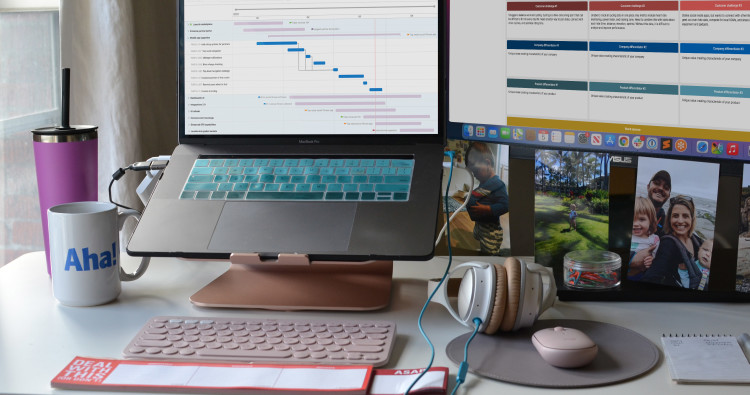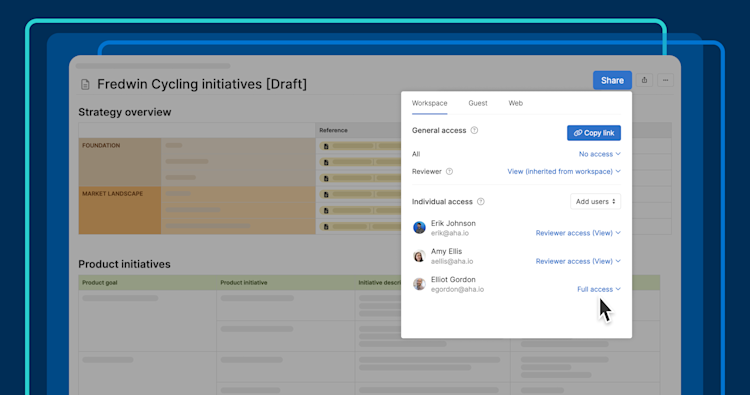
A document-sharing menu in Aha! Knowledge Advanced
Now, control who can modify and view product documentation
Providing up-to-date product documentation is key to a company's success. You need one place where the team can access product research, plans, processes, and more. Of course, there are also times when you need to restrict who can see or edit certain information. So today, we are giving you more control over who can access what — on a document-by-document basis.
Grant different document access levels to workspace users to control exactly who can view and edit product information.
The Knowledge section of your workspace is perfect for setting up an internal wiki. You can add as many notes, whiteboards, and meetings as you need to bring all of your product documentation together in one place. Team members can then access this information based on their workspace permissions. But sometimes, you need more granular control over who can see and do what.
With today's update, customers who use Aha! Knowledge Advanced (either in addition to Aha! Roadmaps, Aha! Ideas, or Aha! Develop or as a standalone account) can control General access and Individual access for specific documents. For example, this is useful if you want to hide a draft until it is ready or need to limit who can edit a document. You can set the right permissions for everyone in the workspace and then assign editing, reviewing, or viewing access for specific teammates. If you have not already upgraded to take advantage of this plan, let us know if you want to see the key features during a demo with our product experts.
You can find the new settings in the Share menu in the top-right corner of each document. Here is a breakdown of the General access options for all users in the workspace:
Use workspace permissions: Respects the default workspace permissions for each user
Review: Allows reviewers, contributors, and owners to add comments (or make edits if Reviewer permissions are set to Edit)
View: Gives everyone in the workspace view-only access
No access: Hides the document from all workspace users
From there, you can select specific users from the dropdown menu in Individual access to assign different permissions. Keep in mind that you cannot give users a higher level of access to a document than their workspace permissions allow.
In the example below, we are drafting our strategic initiatives for the next half. We will share the details with the team once the plan is approved. But until that point, it makes sense to keep the note hidden. So we change the default setting to No access and give edit access back to a couple of team members who are helping to define the work. When the time is right, we will make the note available to everyone in the workspace and finalize our initiatives in Aha! Roadmaps.
Account administrators can add and remove editors from individual notes in the Restricted documents tab under Shared records and documents settings.
With greater control over permissions, you can feel comfortable bringing even more information into workspace documents.
Enjoy peace of mind with more flexible document permissions. We hope these new settings help you get the most out of your internal wiki and transform it into your central hub for all product information. Let us know if you are interested in seeing a demo of Aha! Knowledge Advanced or upgrading your account. We would love to chat.
Start a free trial of Aha! Knowledge
Aha! Knowledge is the AI-powered product information hub. Create internal wikis and product knowledge bases to easily share important documents with colleagues and customers. It also includes everything in Aha! Whiteboards so you can add visual diagrams. Sign up for a free 30-day trial of Aha! Roadmaps if you are interested in bringing together documentation and detailed planning. Or join a live demo to see why more than 1 million product builders trust our software to build lovable products and be happy doing it.