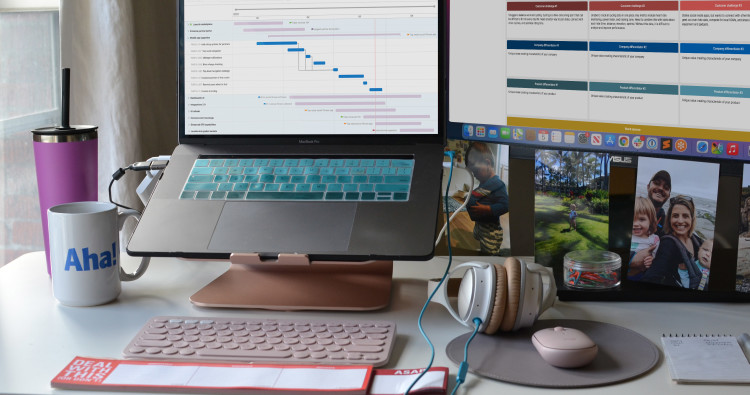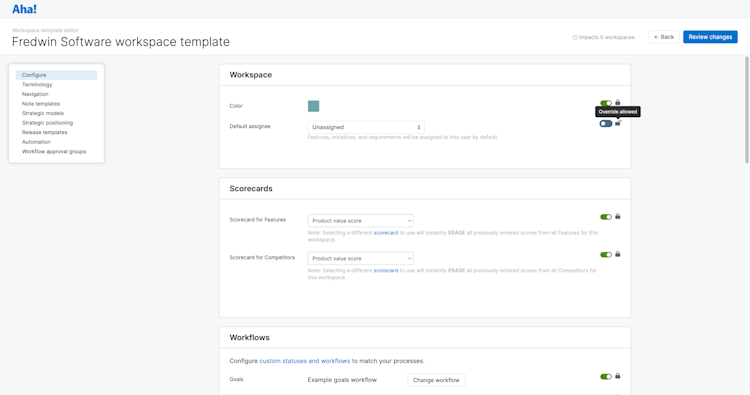
Create custom workspace templates with pre-defined workflow statuses, terminology, note templates, and more.
Create Custom Workspace Templates in Aha! Roadmaps
Every organization builds products in their own unique way. From defining workflows and approval processes to capturing information that is pertinent to your work — there is no one "right" way. What matters is that you agree on a standard approach — so everyone can focus more on the work and less on the process. But implementing and updating those standards can be time-consuming — especially in large organizations with numerous teams. If this sounds familiar, today's update will be a game-changer for you.
You can now create custom workspace templates in Aha! Roadmaps to quickly and repeatably drive standards and best practices across teams.
You can already choose from one of six types when you create a new workspace — product, IT, project, services, business, and marketing. These workspaces include different terminology, record types, and workflow statuses based on what you build or manage. Of course, each team can then further customize workspace settings to fit their needs.
This flexibility is a large part of what makes Aha! Roadmaps so powerful. But at the same time, it can be challenging for account administrators to ensure that everyone follows the same approach. Prior to today's update, whenever you needed to onboard a new team or implement a process change, you had to manually update the settings in each workspace. Well, not anymore!
Now you can create your own custom workspace templates and pre-define everything from custom fields to terminology, release templates, automation rules, and more. Then, you can apply those settings to new and existing workspaces in one go. We also made it possible to control which settings are locked and which ones can be changed by each team — so you can balance consistency with flexibility.
Custom workspace templates are especially beneficial for large or complex organizations. That is why we have included this functionality in the Aha! Roadmaps Enterprise+ plan — ideal for customers who demand the most sophisticated capabilities and a hands-on level of support from our concierge team. The plan also includes advanced security and backup features, as well as ongoing training services. Contact us if you would like to learn more.
Let’s take a closer look at how to create custom workspace templates:
Build your workspace template
Craft the perfect template. Navigate to the workspace templates section in your account settings and choose whether you want to start from a blank configuration or copy settings from an existing workspace. (We recommend the latter so you can see if everything looks the way you want). Then, work through each section of the template editor to make changes — such as whether you want to lock each setting or give teams the flexibility to modify it. The customization settings should feel familiar — we organized them the same way as workspace settings.
Custom workspace templates include all workspace settings except for ideas portals, imports, and integrations.
Set up new workspaces — fast
Get new teams up and running with minimal effort. In the example below, we add a new workspace using the template that we created in the previous step. All of our settings are instantly applied, making it easy to implement best practices in a repeatable way. You can also apply a template to existing workspaces to ensure consistency across teams. Almost all settings can be applied in bulk — things like terminology, automations, and approvals. The only settings that will not be applied include scorecards and workflows to ensure you do not overwrite data or disrupt the team's current progress.
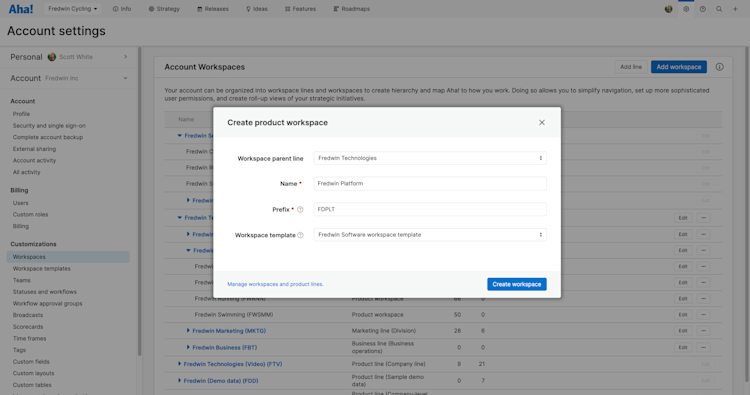
View which workspaces use a custom workspace template to ensure that your teams use the same process.
Quickly implement process changes
Need to make a process change that impacts multiple teams? Edit your workspace template, review your changes, and apply them in one go. What a time-savings. In the example below, we added an automation rule to sync the status of initiatives and epics in order to help teams report on status more consistently.
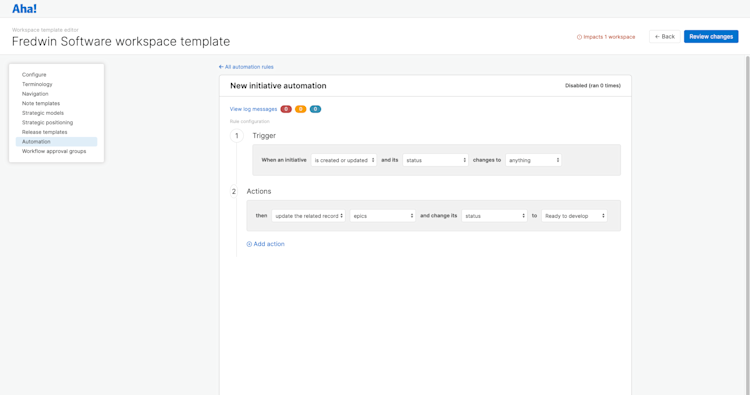
Review changes to your custom workspace templates before implementing them so that you can move forward with confidence.
We hope this update makes life a lot easier for account administrators — especially if you are managing an account with tens or hundreds of teams.
Need help setting up your custom workspace template? We created a detailed support article that explains exactly how this advanced functionality works. And if you want even more guidance or to upgrade to the Enterprise+ plan, just reach out to our Customer Success team. We would be glad to help you get started.
Upgrade to the Aha! Roadmaps Enterprise+ plan
Aha! Roadmaps is the best way to set strategy, capture ideas, score features, and share visual plans. Choose the Enterprise+ plan if you need the most sophisticated capabilities, advanced levels of support, security and backup features, as well as ongoing concierge services. Please contact us if you would like to learn more.