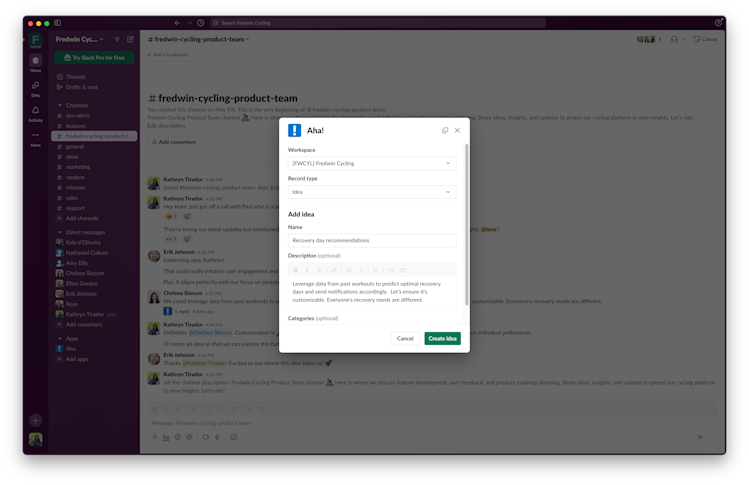Integrate with Slack
Create records from Slack messages and share updates
Streamline communication across teams
Quickly create new work items in Aha! Roadmaps or Aha! Ideas during conversations in Slack. Message shortcuts make it easy to add records like ideas, features, and to-dos or add comments to existing ones. Send automatic notifications to the Slack channels of your choosing to keep the broader team informed of product updates. This helps you keep work and communication flowing — without having to switch tools.
Capture product requests
Team discussions in Slack often spark new ideas. Use a message shortcut to quickly add fresh ideas to your workspace so you can review and prioritize them later. Then, send updates about these new concepts to any Slack channels you choose. For example, set up a #customers channel to communicate important external feedback or an #employees channel for internal suggestions.
Move plans forward
Make sure product decisions and insights do not get lost in your Slack history. Create and comment on records, including epics, releases, features, requirements, to-dos, notes, and even whiteboards. You can now keep the team informed of updates on new functionality and changes to release plans — so everyone stays in sync about what is happening and when.
Boost team productivity
Use slash commands or open the More actions menu in Slack to quickly add a new record or comment in your Aha! Roadmaps or Aha! Ideas account. The fields you see in Slack will match the record layout you set up in your Aha! workspace settings (including custom fields). Once you set up this layout, your team will see an automated confirmation message linking to it.
Share automatic updates
Configure your integration to send product updates to any Slack channels you choose. (You can create one or many integrations at the account or workspace level.) Now, you have full control over who can see what information in Slack. Each Slack notification also includes a link so users can easily access more details.
You will see two Slack integrations available in your Aha! Roadmaps or Aha! Ideas account: Aha! to Slack and Aha! from Slack. Enable either one (or both) to streamline how information flows across teams.
Use the Aha! to Slack integration to send general product updates to Slack. Start by authorizing your Slack account in your Aha! account. Then, choose the activities you want to appear in your Slack channel.
Log in to your Aha! account
In your workspace settings, navigate to the Integrations section and click the + icon to add a new integration
Find the Aha! to Slack integration in the communication category and click the Aha! to Slack button
Add a name for your integration. Then, click Save and continue.
Click the Add to Slack button to connect to your Slack account. From Slack, choose which existing channel should display Aha! activities. (Want activities to appear in a new channel? Create it in Slack first.)
Click the Test connection button. After a short delay, you will see a message appear in the selected Slack channel.
Customize which notifications you want to appear in your Slack channel
Enable the integration to start receiving activity from Aha! in the Slack channel you selected
Use the Aha! from Slack integration to enable commands in Slack. Commands allow you to create records in Aha! Roadmaps or Aha! Ideas from Slack, or subscribe a Slack channel to updates on a specific record. Select which Slack workspace you want to connect to and enable the integration. Slack users must authenticate using their Aha! account credentials on first use.
Log in to your Aha! account
In your account settings, navigate to the Integrations section and click the + icon to add a new integration
Find the Aha! from Slack integration in the communication category and click the Aha! from Slack button
Give your integration a name. Then, click the Add to Slack button. This will take you to Slack to install the Aha! app.
After the installation is complete, click Save and enable
Once the integration is enabled, workspace owners and contributors can use message shortcuts or
/ahato add records directly from SlackTo subscribe to record updates, first invite Aha! to the channel using
/invite ahaThen, enter
/subscribeto find the record and choose which types of notifications you want the channel to receive
Read our support documentation for more details. Or contact our Customer Success team at support@aha.io for help setting up your integration.
Slack is a group chat platform for modern teams. It connects organizations through channels where people can communicate, share files, and work together. Slack helps streamline communication, making it easier to collaborate in real time — whether the team is in the same location or distributed across different time zones and locations.
If you need help with your Slack account, visit its Help center.
See more integrations
See all Aha! integrationsGoogle Calendar
Sync to-dos and saved calendar reports to your Google Calendar
Learn moreSalesforce
Link customer opportunities and support cases directly to ideas
Learn moreAsana
Define your plans and send the work to Asana
Learn more
Box
Quickly access files in Box and link them to work records
Learn more