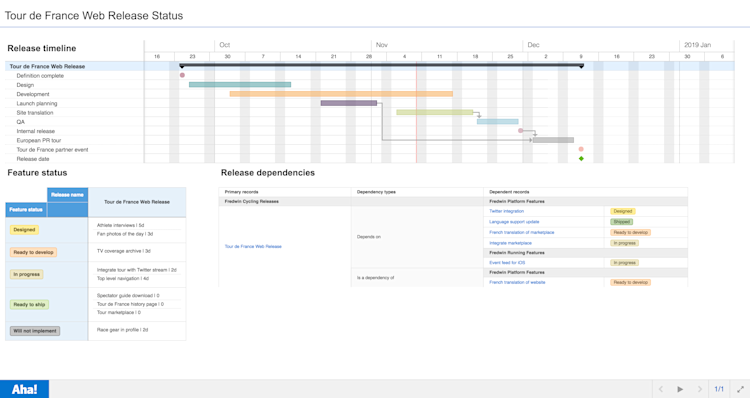
Just Launched! — Faster Way to Build Product Roadmap Presentations
Your big presentation is tomorrow. Maybe you put on your favorite music to get creatively inspired. Or perhaps, like me, you prefer to work in silence. What matters is that you are focused on choosing the right content to show off your awesome product plans.
This is why we created Aha! notebooks — so you can quickly craft and share a beautiful roadmap presentation using live product data. One happy customer recently told us that it takes minutes (instead of hours) for their product team to create a presentation. Well, we thought of a way we could help you go even faster.
You can now add Aha! views directly to notebooks from within each slide. In the past, you needed to navigate away from your notebook and back to the view that you wanted to add. No more — now you can stay in the presentation.
This keeps you in the flow of your presentation as you add product information. But before we get into the details of the new functionality, let’s remind you what “views” are in Aha! — this term refers to specific pages in the application (such as vision, personas, or the features board) as well as reports that you build and save (such as roadmaps, pivot tables, and charts). Each one of these can be added to a notebook so you can share your plans.
Here is how you can use the latest update to notebooks:
Add anything in Aha! to a notebook Create a new notebook or edit an existing one. Do you see a new icon at the top of the slides? Alongside the icons for adding text, shapes, and images, you now have the option to add Aha! views. This example shows how to add a strategic vision page to a notebook slide.
The dropdown groups views within the Aha! application by pages and reports.
Search for saved views Aha! offers powerful analytics and reporting capabilities — which you have likely already used to create and save relevant reports. Now, when you want to add a saved view to your presentation, choose the report type from the dropdown. You can then select the view you want from the list or you can search for it by name.
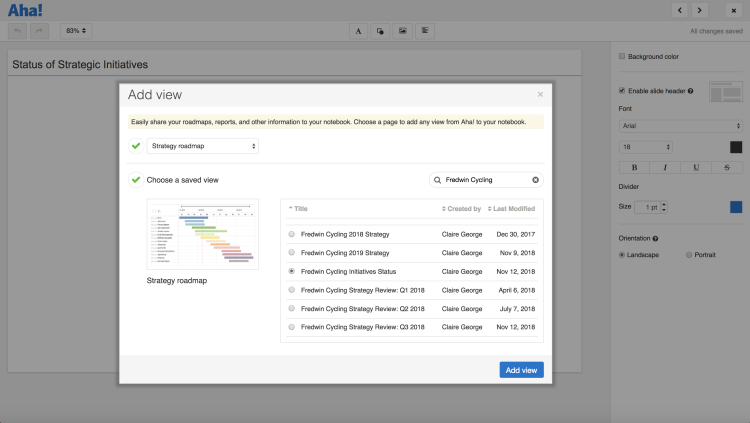
You can also sort reports by title, creator, and date last modified.
Visualize related data on the same slide There are many times when you want to add multiple views to one slide. So go for it. Tell your story. For example, you may need multiple views to help explain how the upcoming release is progressing. You can even control how each view is updated — choose between live view, a view that you can refresh to show the latest, or a snapshot in time.
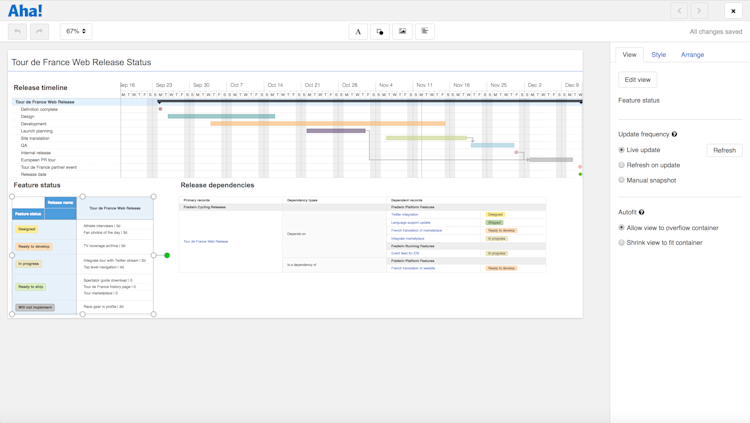
By default, slides are set to update on refresh. To change that setting, select the view on the slide, then choose the option you want from the sidebar.
Product managers want to spend their time building products — not tediously updating presentations. That is why Aha! notebooks are so useful. You have your roadmap data in Aha! already, so go ahead and share your plans with customers and the team.
If you have not yet created an Aha! notebook, now is the perfect time. If you already use notebooks quite a bit, you will love how quickly you can now add views to your slides.
Sign up for a free Aha! trial — be happy Aha! notebooks are available to all customers. If you are not already an Aha! customer, you may want to sign up for a free 30-day trial or join a live demo to see why more than 200,000 users trust Aha! to set product strategy, create visual roadmaps, and prioritize releases and features.
