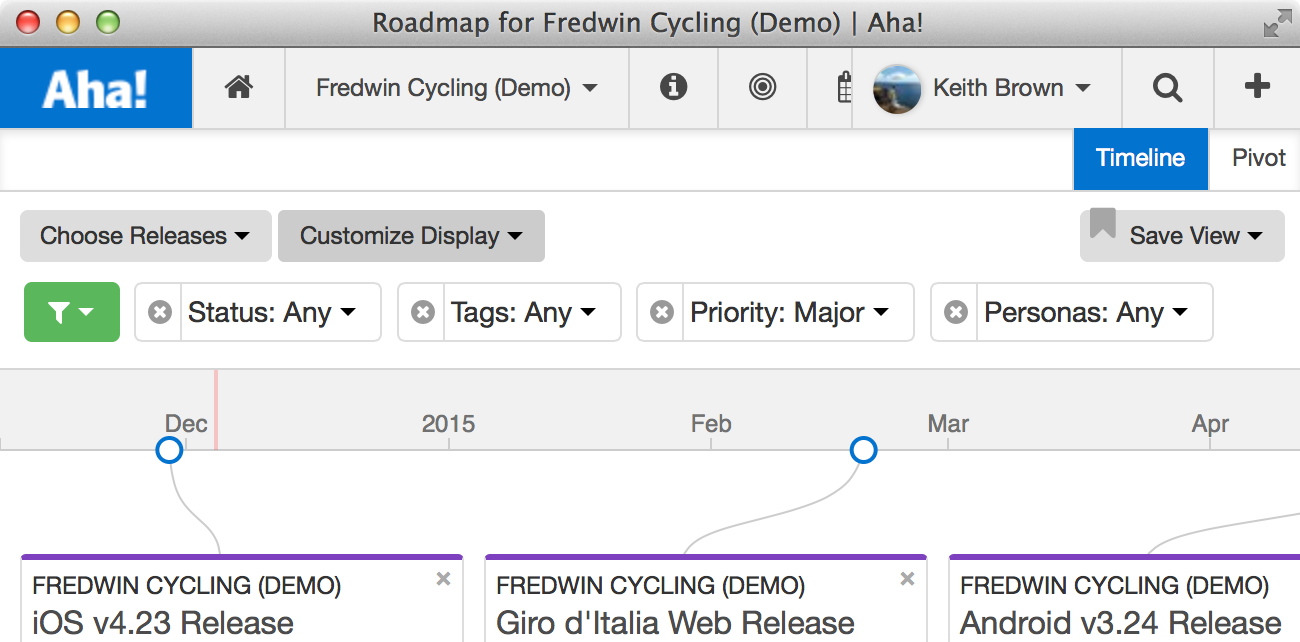
New in Aha — Greater Control Over Roadmap Views
We are excited to announce additional enhancements to generating a product roadmap in Aha! You can now filter features for easier control over the roadmap views that you create. You can also multi-select releases that you want to add to your roadmap. That means you can quickly specify which releases and features you’d like to show on the roadmap timeline view.
This new functionality allows you to easily filter features that you want to share on your roadmap views. On the roadmap timeline view you can check or uncheck features which marks them as visible or invisible when you save a timeline to a notebook.
Tags and custom fields are often used to delineate different functional areas within a product that features apply to. For example a product might have features related to front end, UX, and back end infrastructure. Although it’s one product and one release, you might want to know what features are customer facing vs. back end. If you are presenting your roadmap timeline, you might choose to hide or better highlight certain features based on the audience.
Start Creating Beautiful Roadmaps Now First start by clicking the green button on the left side of the page above the roadmap timeline. Once you select the custom filters, those filters will appear at the top of your screen. You then will be able to filter the information you see on the screen based on what you select.
The drop-down menu is searchable so you can easily find the tags or custom filters you want and apply them to your roadmap timeline. You can add multiple filters and multiple tags to each filter, allowing you endless customization options for your roadmap timeline. Click the “X” beside each filter if you do not want to show a sub release or feature as part of the view.
Speed is also important when you are adjusting filters and fine tuning your roadmap. In addition to supporting filtering by customer field and tags, we updated the filter functionality across the entire application, to make it noticeably faster to apply and remove.
In addition, you can add the goals, initiatives, and tags that are linked to a certain feature so they display when you add the views to a Notebook for sharing. Do this under the Customize Display button. For example, you might want to visualize which features are related to a certain initiative and just create a roadmap to highlight that work.
Aha! helps you create brilliant strategy and visual roadmaps. And we want you to be happy doing both. We just made it a lot easier to build the perfect roadmap and share your plans with the team.
Get Started in Minutes If you are not already an Aha! customer, you may want to sign up for a free 30 day trial of Aha! now to see why over 5,000 users trust Aha! to set product strategy, create visual roadmaps, manage their releases and sprints, and now manage ideation.
