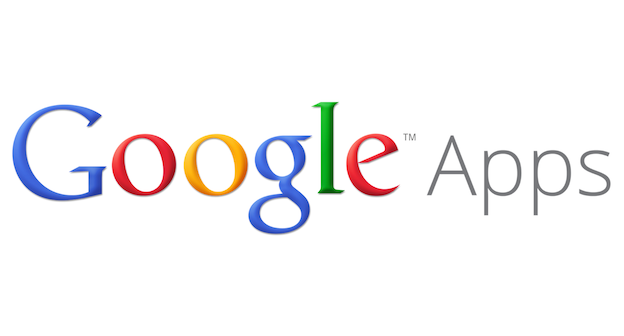
Google Apps Single Sign-On Now Available in Aha!
Integrating the tools your product teams use with Aha! is a great way to focus the team on what matters most — building better products. Currently, there are more than 20 integrations with Aha! as well as the ability to add additional tools using our API or Webhook capabilities. Today, we’re excited to add Single Sign-On (SSO) with Google Apps to our growing list of supported integrations.
Thousands of teams trust Aha! daily for product roadmapping, and many of them already utilize Google Apps for Single Sign-On. This is one more way we help teams build better software and be happy doing it.
More than 5 million businesses use Google Apps. Single Sign-On through Google allows users of your Aha! account to log in using existing Google credentials. This means users don’t have to keep track of yet another email and password. More importantly, it grants admins the ability to add and revoke user access centrally.
Once configured, users can authenticate with the following process:
Aha! presents the user with an additional login option, “Login with Google Apps”
Google Apps authenticates the user
User is granted access to Aha!
Once Google Apps is set up, your login page will have an additional Login with Google Apps option available. Clicking Login with Google Apps will send your browser to authenticate with Google.

Users logging in with Google Apps are separate accounts from ones that log in with an email and password. This is true even if the email addresses are the same. This means that permissions will also need to be configured separately, as described in the next section.
Configuration
Adding Google Apps SSO
To get started, go to the Account settings page and select Security and single sign-on. Then select Google as your Identity Provider.
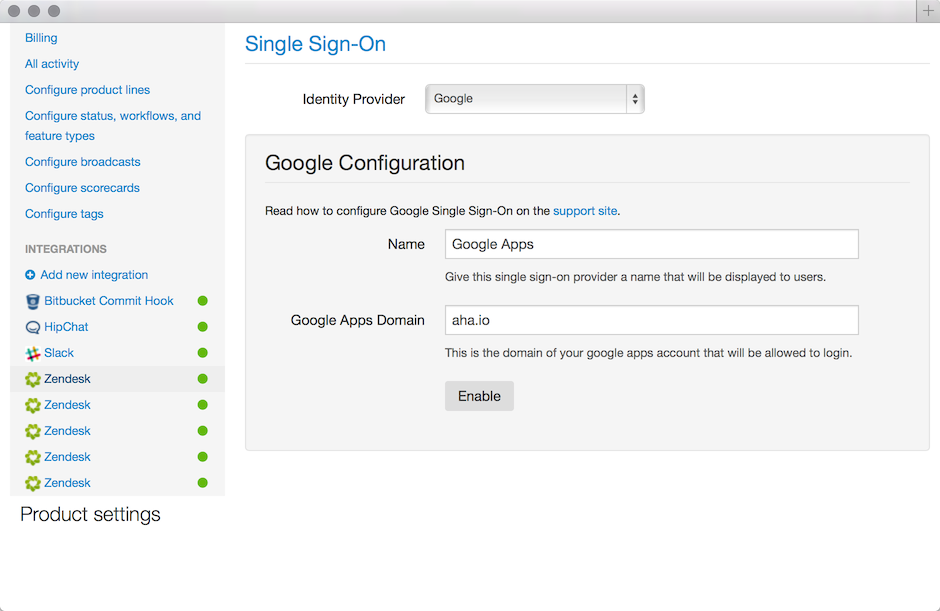 Give the provider a name such as “Google Apps” and set your Google Apps domain. The domain is in the format example.com without “http” or “www”. Once you click Enable Google Apps Single Sign-On will be ready to go.
Give the provider a name such as “Google Apps” and set your Google Apps domain. The domain is in the format example.com without “http” or “www”. Once you click Enable Google Apps Single Sign-On will be ready to go.
Migrating existing Aha! users to Google Apps SSO will create a new user
In Aha! SSO users are kept completely separate from Email/Password based users to provide the best security possible. However, existing Email/Password users can be migrated to SSO users as long as they meet the following conditions:
The user must not be associated with any other Aha! account
The user hasn’t logged in with SSO yet since this will provision a new user for them
If a user meets those conditions, find the user’s account in Account Settings Users and select the user to migrate. Qualifying users will have an option available to change their Identity Provider from password to Google Apps. Once changed, the account will be able to login via SSO.

Adding/removing users
To manage user settings go to Account Settings Users where you will see a list of all users associated with the account. Users who login using Google Apps will be tagged with “Google Apps” (or whatever name you provided during setup) and are separate accounts from those who log in with an email address and password. Clicking on a user will allow you to edit their information and set products and roles as you would for a standard user.

Learn more about configuring single sign-on with Google Apps.
