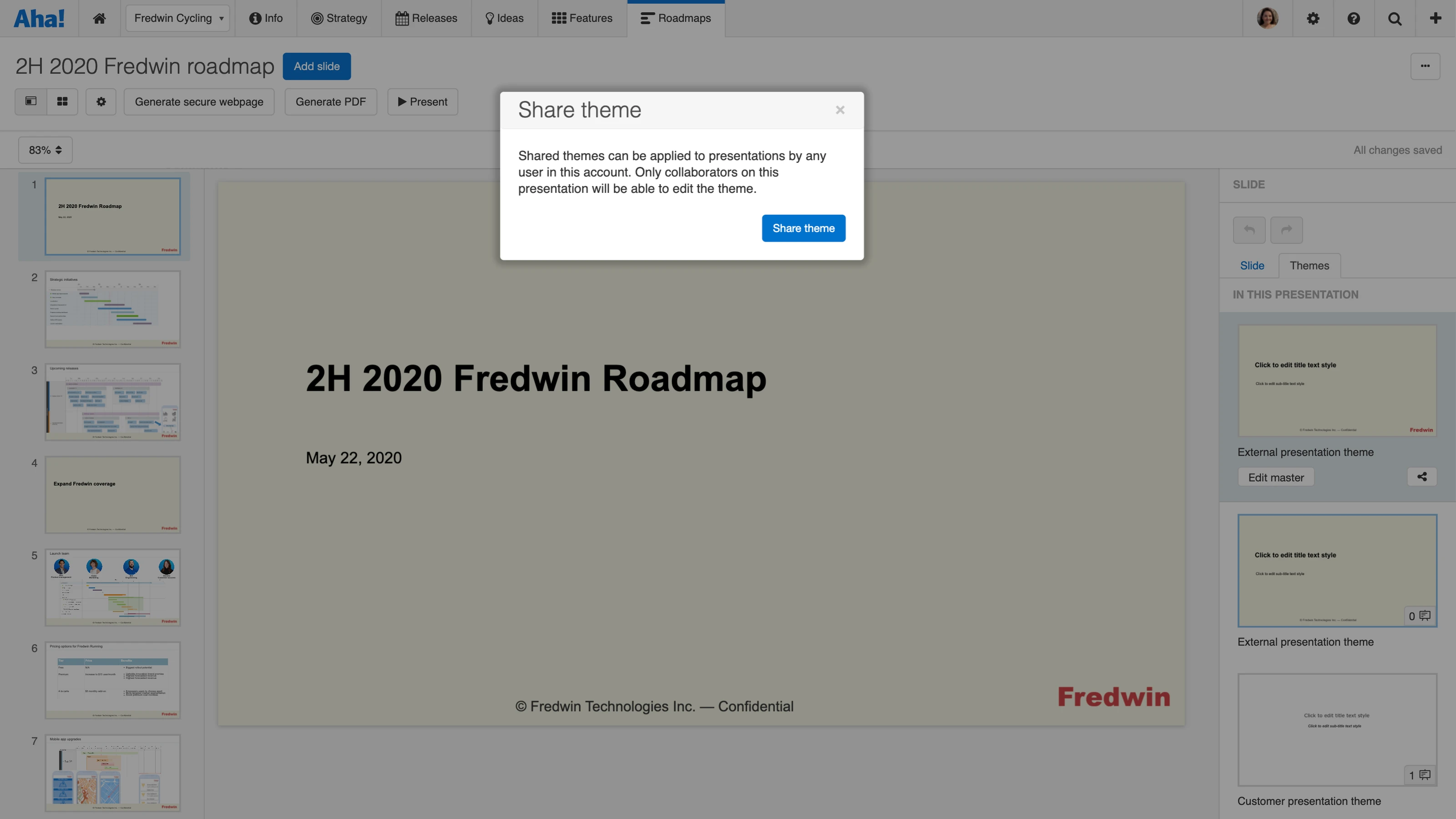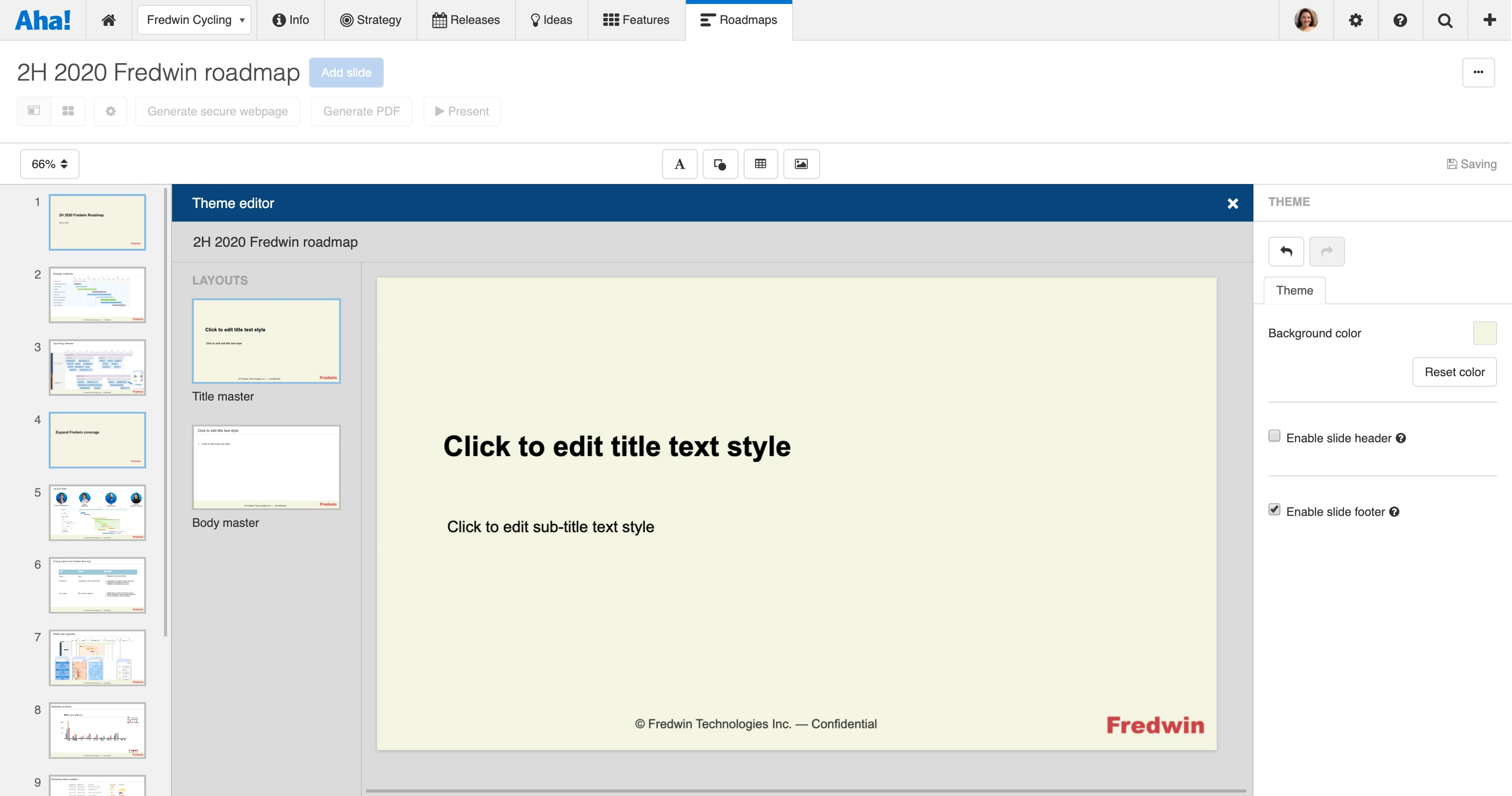
Just Launched! — Create Beautiful Roadmap Presentations With Themes
“This will help standardize our reports to senior management.” This is a quote from a highly requested idea to create themes in Aha! presentations. Many of you told us that you want the slides you create in Aha! to match your company’s brand. And we know how important that is because you truly represent the product and how it is presented.
You can now create presentation themes with customized slides that showcase your brand.
You could already customize slides in Aha! with images, shapes, and text. With today’s launch, you can apply branding to presentation themes that mirror your company’s style guidelines. And if you have not created presentations in Aha! — you should. You can start building one from nearly any page in Aha! or from the presentations dashboard.
Themes include master title and body slides with visual elements such as text styling, colors, and images. You can share themes across your Aha! account so everyone can create standardized slides for different roadmap presentations — from internal business reviews to customer-facing decks.
We also made a few changes to the slide editor. For example, slide footers can be enabled on any presentation.
Let’s explore what you can do:
Create a custom theme
Use the theme editor to format your master title and body slides. Set a font, add header and footer content, and use color to style your presentation. In the example below, we created a theme for an external roadmap presentation. We added the Fredwin logo and changed the background color.
The default theme for each presentation has a white background and Arial font.
Share your theme internally
Give your theme a name and share it. Now other users in your Aha! account can quickly build presentations using the same style. As you improve your theme in the source presentation, updates are automatically applied to each linked presentation. This keeps your slides consistent — no manual updates. Note that only the creator of a theme’s source presentation and any collaborators can edit that theme.
Build beautiful presentations
Create a new presentation and select a shared theme. You can control whether to use the title or body layout for each slide. (Select no layout to insert a blank slide.) Below, we chose the “external presentation theme” we created earlier, then added a new body slide. Now we can quickly fill in the details by adding an Aha! roadmap view.
Share your presentation themes to ensure that everyone’s slides are consistent.
You can create and share as many presentation themes as you need. Now your entire team can build and deliver presentations with a unified, on-brand look.
Sign up for a free Aha! trial — be happy Presentations are available to all Aha! customers. If you are not already an Aha! customer, you may want to sign up for a free 30-day trial or join a live demo to see why more than 300,000 users trust Aha! to build lovable products.