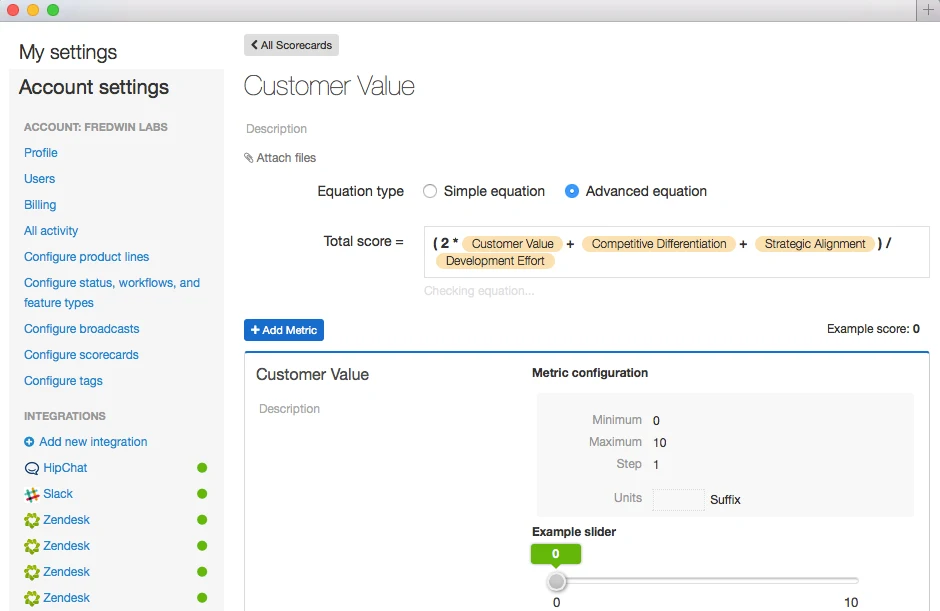
Better Feature Prioritization With Advanced Aha! Scores
If you are like us, you argue about features. That is what product managers and engineering teams do. So, we created the Aha! score to help ourselves and hopefully you. You can create Aha! scorecards to allow your team to rank the importance of a feature — thus creating a score for each feature.
We introduced Aha! scores when we launched Aha! for Product. And product managers loved them. But you asked us to support more sophisticated equations. Now we are thrilled to roll out the ability to create complex equations that allow you to better map feature prioritization to your business objectives.
The Aha! scorecards just got a lot better with support for simple and advanced equations in the scorecard editor. The editor is used to define custom equations for scoring features and ideas.
The Aha! score equation editor allows you to define an equation to calculate the scores of features and ideas that use the scoring system. Scores are calculated using a combination of product manager-defined metrics; common metrics include things like estimated revenue or competitive differentiation.
Using advanced equations Get started with advanced equations in your account settings. You will find all of your existing Aha! scorecard formulas in the configure scorecards section. As you add new scorecards, you have the option to use an advanced equation. With advanced equations, you will see the editor change to a field pre-populated with the old simple equation. Then, you can type numbers, mathematical operations, parentheses, as well as metric names.
When you start typing a metric, an autocomplete menu will pop up and you can select the right metric from the menu. The editor constantly checks to make sure the equation is valid. If you have a syntax error in your equation, the editor outline changes to red.
In addition to name, metrics may be assigned a range (such as 0 to 100), a unit (such as points or dollars), and a step size (such as 5 points). As you edit the bounds of a metric, an example slider will be generated in the metric’s box.
Simple equations vs. advanced equations The editor provides two modes to create your equation: simple and advanced. In simple mode, the equation is defined as the sum of metric values, each optionally multiplied by a constant. Click on each constant in the equation to type a new numerical value.
In advanced mode, you may define your own custom equation using numbers, mathematical operators, and metric values.
Supported mathematical operations include:
Addition (+)
Subtraction (-)
Multiplication (*)
Division (/)
Modulo (%)
Exponentiation (^)
To add a metric value, begin typing the metric’s name and select it from the autocomplete list, either by clicking on the desired metric in the list or by using your arrow keys to highlight the desired metric and then pressing enter. The metric will then be added to the equation, denoted by a box with a yellow background.
The most common source of equation errors are stray text in the equation; there should never be any letters in an equation outside of metric boxes or function names. The equation will automatically be saved as you type, but only when the equation has valid syntax.
Advanced scorecard examples You may want to consider using a few of these example scorecards depending on what is driving your prioritization.
Customer focused scorecard divided by engineering effort (2x Customer value + Competitive differentiation + Strategic alignment) / Development effort
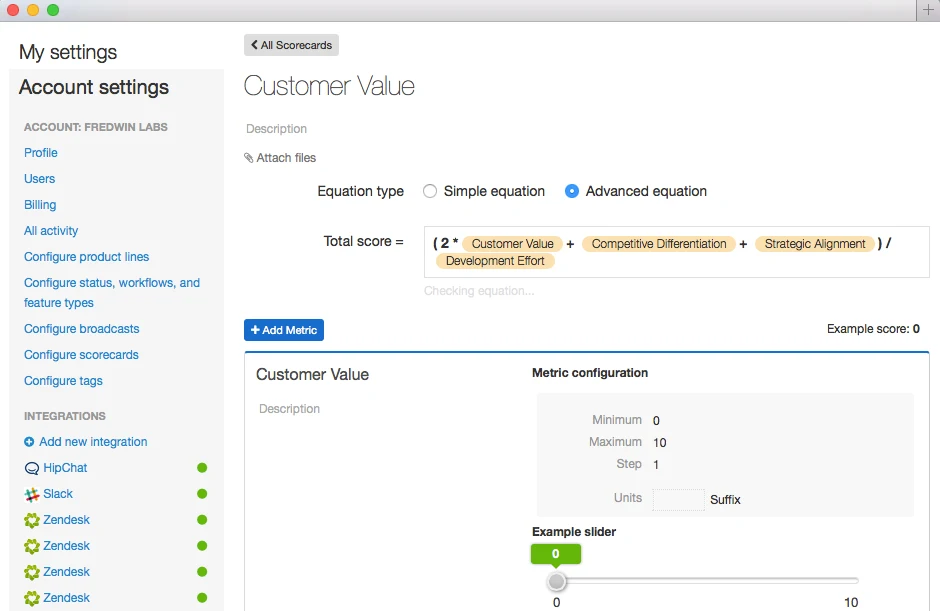
More binary scoring model with two characteristics (2 * if( Performance Reliability, Performance, Reliability))
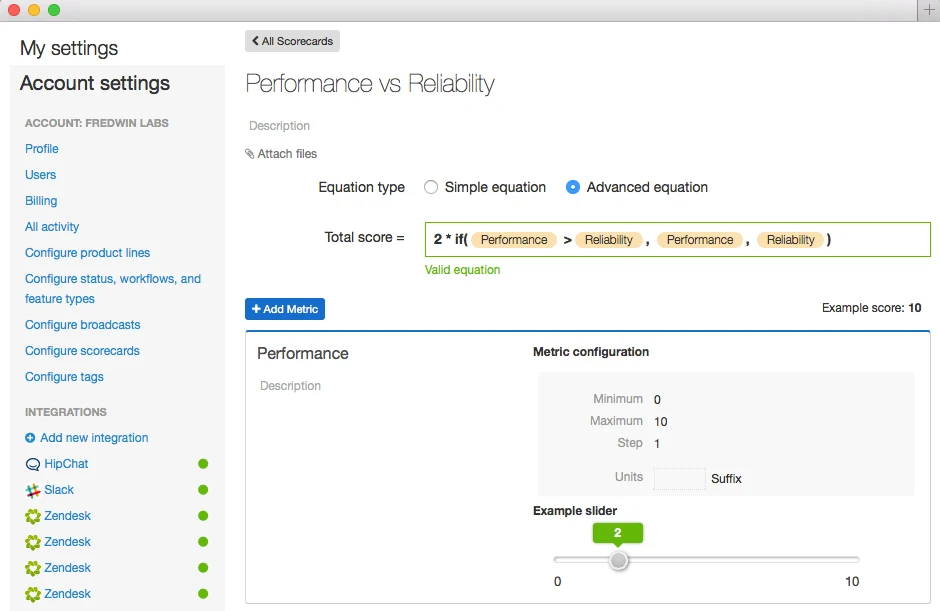
Preview scoring using your equation You can also now preview how the scorecard works while building your equation. You’ll see an example score under the editor and above the metric boxes. As you manipulate the example sliders in the metric boxes, the example score will update according to the equation.
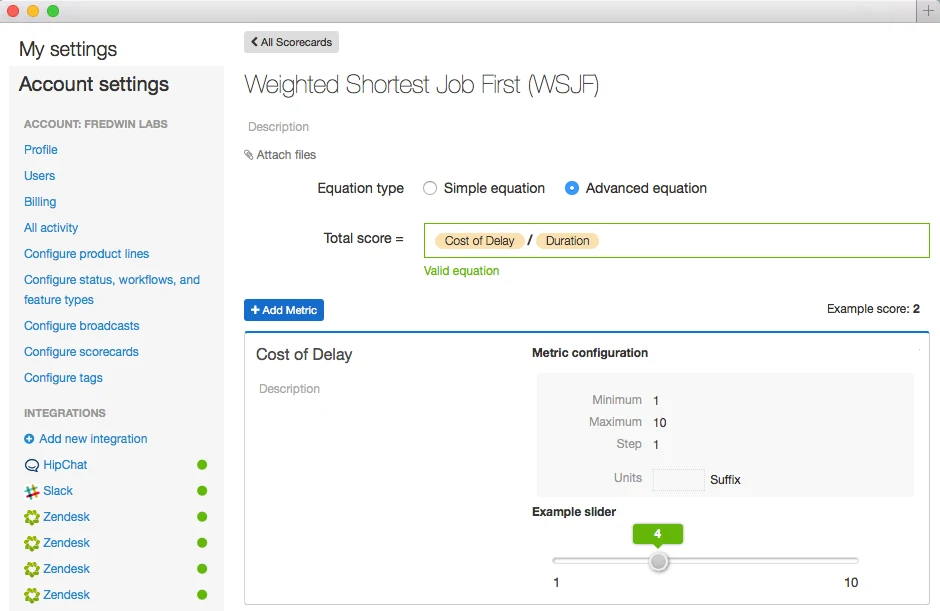
Because the scorecards are an account-impacting capability, you need to be an administrator to set them up. However, once they are set up, product owners can select which one to use for their product. You will find all of these controls under account settings.
Signup for a free Aha! trial — be happy If you are not already an Aha! customer, you may want to sign up for a free 30-day trial of Aha! now to see why over 10,000 users trust Aha! to set product strategy, create visual roadmaps, and prioritize releases and features.
