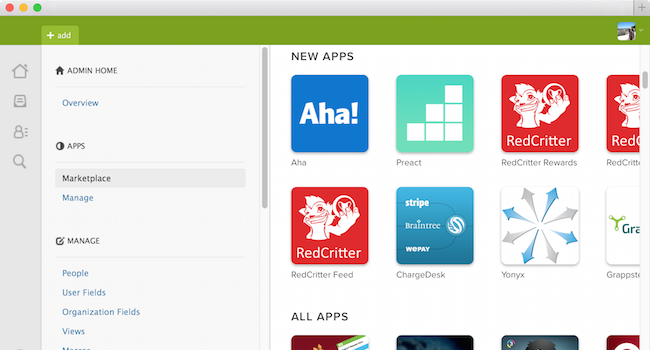
Aha! Integrated With Zendesk — Create Product Ideas From Support Tickets
Customers have great ideas. And those ideas are often shared with your support group when the customer has a problem or wished your product did X. Unfortunately, those requests rarely make it to the product team for consideration for the roadmap. They stay locked in your customer support application or worse, email. We have partnered with Zendesk to change all of that. It’s now time to free your customers and support agents and give them a way to share their ideas.
This integration enables your support team in Zendesk to take customer requests and convert them into ideas in Aha! The can easily convert any support ticket with two clicks into a new idea for the product management team to consider. They can also link the ticket to an existing idea (if one exists) in Aha! to highlight that it’s wanted by more than one customer.
When an idea is submitted, it can then be reviewed by the product team in Aha! and prioritized on the roadmap. As the idea makes its way through the roadmap, status changes are automatically highlighted in Zendesk — so it’s easy to see how the customer’s request is progressing through product development.
We make it easy to roll out the integration for all of your agents because Zendesk agents do not need an Aha! account to link to ideas in Aha! or to create new ideas. The integration is free for all of your agents.
Getting started This integration is live and available to use now. To set this up, you need the following in Aha! You must:
Have an Aha! account.
Have at least the Contributor role for for the products that you want to submit ideas to.
Have the Administrator role in your Aha! account.
To install and configure the Aha! app in Zendesk you need to be a Zendesk admin:
Find the Aha! app in the marketplace (you can do this while in Zendesk by clicking on the gear settings icon and going to APPs - Marketplace.
Install the Aha! app in Zendesk.
Configure the app by entering the subdomain for your Aha! account. The subdomain is the part that comes before
.aha.ioin the URL when you access Aha!Go to a ticket in the Zendesk user interface. Open the apps sidebar by clicking the Apps button in the top right of the user interface.
In the Aha! app, click on the link that says
Authorize this app.You will be prompted to log in to Aha! and to authorize Zendesk to access your account.
As a reminder, once the app is authorized it will be usable by any Zendesk agents without the need for an Aha! account for each agent.
It’s time to unlock the great product ideas that are stuck in your Zendesk customer support account. Fire up this integration today.
Create a product strategy and visual roadmap in minutes If you are not already an Aha! customer, you may want to sign up for a free 30 day trial of Aha! now to see why over 5,000 users trust Aha! to set product strategy, create visual roadmaps, manage their releases and sprints, and now generate product ideas from support requests.
Comments and votes welcome on Hacker News.
We are growing fast and hiring! Rails Developers. Product Marketing. Customer Success.
All product and company names herein are trademarks of their respective owners.



