Aha! Roadmaps | Manage your integrations
If you have enabled many integrations in your Aha! Roadmaps account, they can quickly become difficult to manage separately. This is especially true if you have multiple instances of the same integration or have multiple integrations applied to several workspaces.
We created the integrations report to give you at-a-glance information on your integrations, with links to each integration, workspace, or integration template if you need to make adjustments.
To access the default integrations report, you will need to be either an administrator or an owner in Aha! Roadmaps, but reviewers and viewers can create list reports with Integrations as the primary record type.
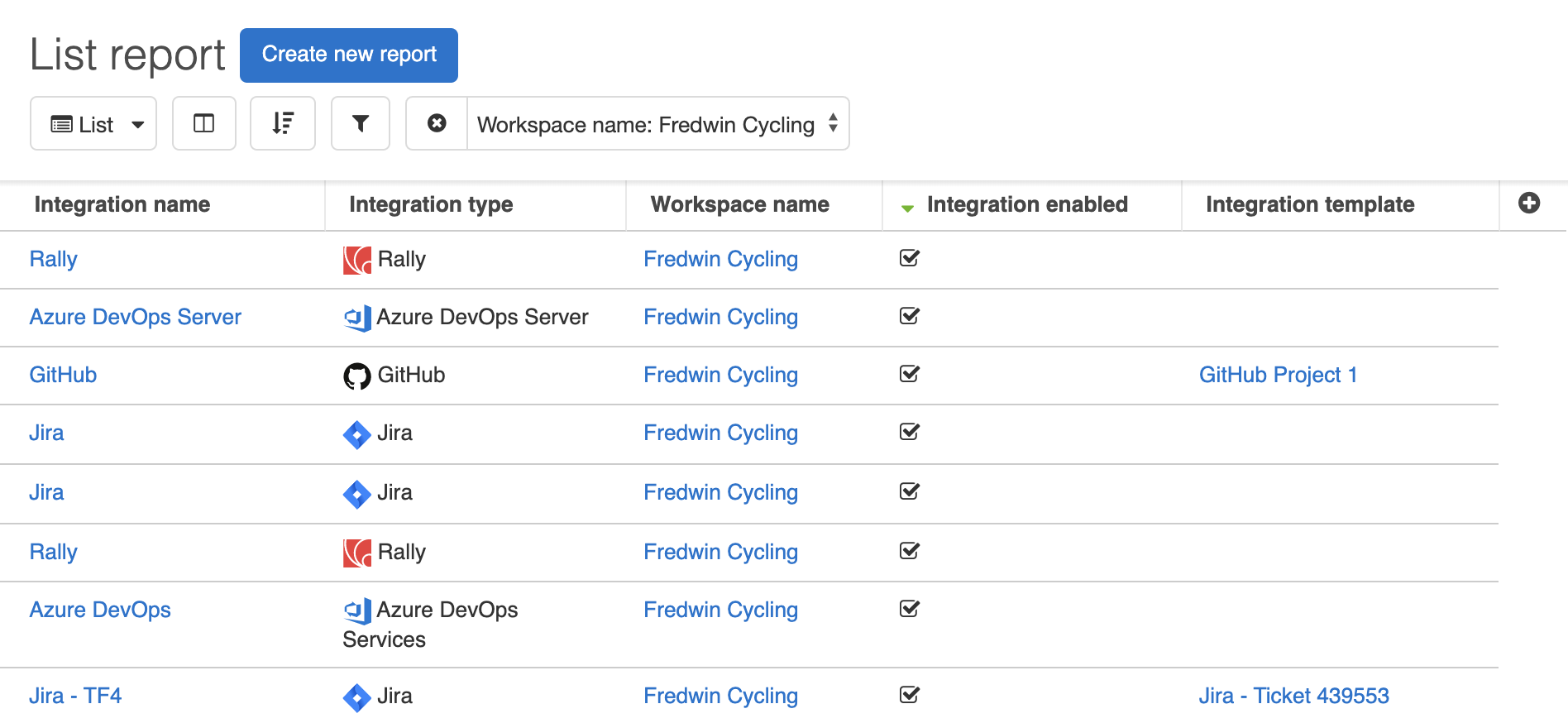
Click any of the following links to skip ahead:
Use the integrations report
To access the integrations report, navigate to:
Settings ⚙️ Account Integrations for account-level integrations.
Settings ⚙️ Workspace Integrations for workspace-level integrations.
From there, click the Manage button. This will load a prebuilt list report with five columns:
Click on the Integration name to navigate to the settings for that integration.
Sort or filter by Integration type to focus on a particular integrated application.
Sort or filter by Integration enabled to focus on integrations that are (or are not) currently enabled. Click on an integration's name to navigate to its settings and enable or disable it.
Use the Integration template field to find integrations using the same template or to adjust a particular template.
Customize the integrations report
This report is a list report and is yours to customize.
Use the Change report type dropdown to pivot or chart your data, or visualize it in a roadmap.
Use the Customize view dropdown to Edit data in your report or Sort columns. Editing data opens up the report builder, where you can adjust the records and fields in your report. Sorting columns opens up the Sort by multiple columns modal, where you can sort the data in your report by a hierarchy of multiple sort options.
When you have finished customizing the report, click Save view to save it and adjust viewing and editing permissions.
Create a new report on integrations
When you first create a custom list report, you select a Primary record type to base it on. You can use integrations as a primary record type, just like you would with features, initiatives, or releases.
To create a new report on your integrations, navigate to Roadmaps List and click Create new report. The report builder will open; select Create your own list report, then select Integration as your Primary record type.
From here, build and customize the report as you see fit.
Save your list views
To save your current view, click the Save view button in the top right corner of the page. When you save a view, you will have the option to name it, choose who you wish to share your saved view with, and select if others can edit the view. The Views dropdown lets you access any view you have ever saved.
Share your integrations report
With your integrations report completed, you can easily share it with your stakeholders by selecting one of the export options under the Share menu on the top-right of the page.
To fold your report into a presentation, select Add to presentation. In your presentation, you can select the report's update frequency.
To invite people outside of your Aha! Roadmaps account to view your report, select Share as webpage.
To schedule recurring email delivery of your report, select Schedule email delivery.
To export your report for further analysis, export it to Microsoft Excel or CSV file.
For a static version of your report, export it to PNG image or PDF document.
If you get stuck, please reach out to our Customer Success team. Our team is made up entirely of product experts and responds fast.