Aha! Roadmaps | View integration log messages
Aha! Roadmaps provides integrations with a number of external systems, including Jira, Rally, Azure DevOps, Slack, and many more. When something is not behaving as expected with an integration, your first step for correcting the issue is to view the integration logs. To help you troubleshoot and maintain your integrations, Aha! Roadmaps provides a tool for monitoring integration log messages.
The log messages can be used to verify that the expected communication is occurring between Aha! Roadmaps and the integrated system. They are also used for troubleshooting issues.
Aha! Roadmaps displays the last 200 integration log messages to you.
Click any of the following links to skip ahead:
View integration log messages
You can view integration logs in four places:
Settings ⚙️ Integration updates for all integration updates in your Aha! Roadmaps account.
Settings ⚙️ Account Integrations for account-level integrations.
Settings ⚙️ Workspace Integrations for workspace-level integrations.
Users SSO in your ideas portal settings for portal single sign-on (SSO) integrations.
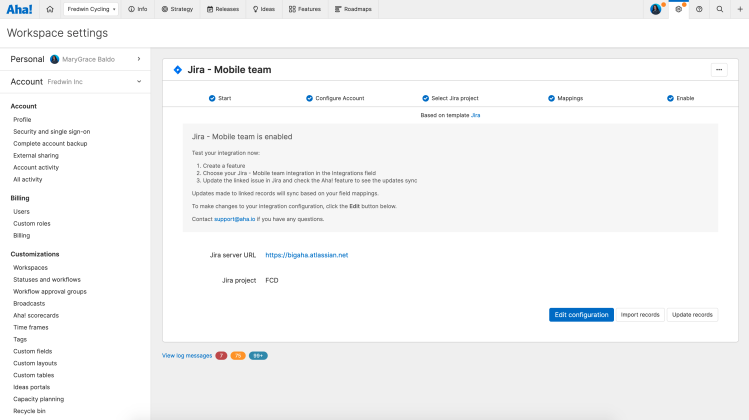
Log message types
Red | Error: Red error logs indicate that something in the integration failed. They are often preceded by an amber warning that offers a more technical description of the issue, which can be helpful for understanding the reason for the failure. For example, a red error log may be logged if you do not allow list the Aha! Roadmaps IP addresses and Aha! Roadmaps cannot contact your server.
Amber | Warning: Amber warning logs indicate something happened that may be unexpected but is not necessarily a problem. Warnings can provide reasons for an error or offer additional background to help you troubleshoot an issue.
Blue | Information: Info logs indicate that something interesting happened. For example, this might include something like, "Received a webhook."
Resolve integration errors
Most errors are caused by problems with the integration configuration and can be resolved by changing the integration settings. When you understand the error logs, you can search for solutions on our knowledge base.
If you get stuck, please reach out to our Customer Success team. Our team is made up entirely of product experts and responds fast.