Aha! Roadmaps | Release retrospective report
What went well — and what surprised us? The time between ambitious releases is a critical part of the product development lifecycle, where you and your team can review everything you just accomplished together. The release retrospective report is your one-page key to that review.
Are you adjusting your release commitments well after the release has started?
Are you estimating effort accurately compared to your tracked actual effort?
How can you structure a release for success every time?
Answer these questions, and more. Then start your next release with workflow alignment, clear commitments, and confidence.
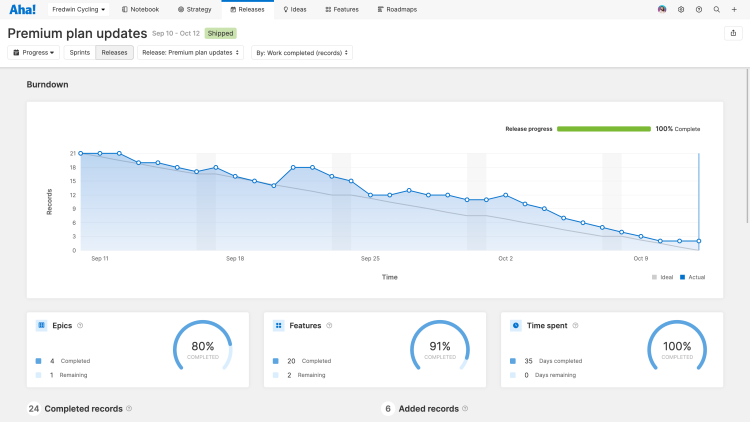
The release retrospective report pairs perfectly with the Aha! Develop sprint retrospective report, so that you and development teams can reflect on your work in the same way.
Click any of the following links to skip ahead:
Filter your report
By default, your report looks at your team's most recently completed release (any release that also has a Development started on date), and filters the report panels by a count of records completed. You can use the filters at the top of the report to adjust this.
Sprints/Releases: Toggle the report between the release and sprint retrospective. Note: The sprint retrospective report requires a team on the Aha! Develop Advanced plan to populate with data.
Release: Change the report to look at any of your team's releases, including releases still in progress. This filter will list the 20 most recent releases in your workspace, based on the Development started on date. To see a retrospective on a different release, navigate to the release first, then click the View progress button.
By: Adjust the report to match your team's preferred progress measurement:
Work completed (records): A count of all records in Completed status.
Work completed (time/points): The Detailed estimate of completed records.
Effort logged: The Actual effort (in time or story points) logged on records.
Development started on: Work might not start on a release's Start date. By default, the Development started on date is the date that the first record in the release moved to In progress, but you can customize that date with this filter.
The Development started on selector will change the Development started on date on your release. You can change it back, but that change will be reflected in the Release date changes section of this report's performance statistics.
Your filters will apply to every panel in the retrospective report.
Burndown
The top panel of your report is a burndown chart, looking at the records, time, or points your team completed through the duration of the release, against an idealized burndown line. Each data point on the burndown chart represents one day. Compare your Actual progress in purple with the Ideal burndown line, and note any Events that caused your team to diverge from that ideal.
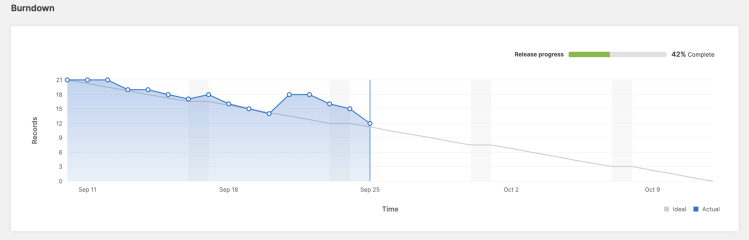
Then, mine the burndown for insights. Hover over a data point to see any Events that took place on that day — adding records, removing records, logging progress, or adjusting a record's estimate in either direction.
Overview statistics
The next section of your release retrospective gives you three high-level health metrics for your team's completed release. Your filters will affect whether the first two statistics show estimates completed, work logged, or a count of completed records.

Epics: Progress made on epics in the release. Excludes estimates that are rolled up from child features.
Features: The percent of features or feature estimates completed during the release.
Time spent: Progress through the duration of the release.
Record details
In the next four panels of your release retrospective you can dig into details about records that were part of your release:
Completed records: All epics or features that moved to a “Done”, “Shipped”, or “Will not implement” status category within the release.
Added records: All epics and features added to the release after its start date.
Incomplete records: All epics and features that were not completed when the release shipped.
Removed records: All epics and features that were removed from the release after the release start date but before the release shipped.
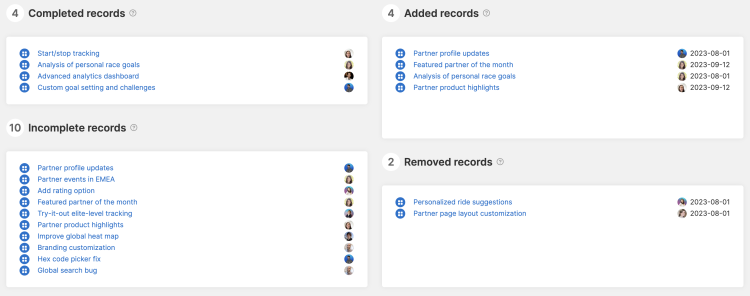
These panels are ideal for sparking conversation and answering questions.
If your team has a large list of Incompleted work at the end of a release, you might be overcommitting yourselves (make sure to check each individual team member's capacity!).
If a large amount of records were Added or Removed after the release started, then your release planning might be too casual — or unexpected interruptions might be hampering their ability to complete what they committed to.
If your team has Completed everything they committed to — celebrate that win, and talk about whether you should commit to more in the future.
Click into any record to open its drawer view and review or change record details.
Performance statistics
Finally, look at your team's performance, as individuals and over the last three releases. Your filters will affect whether these statistics show estimates completed, work logged, or a count of completed records.
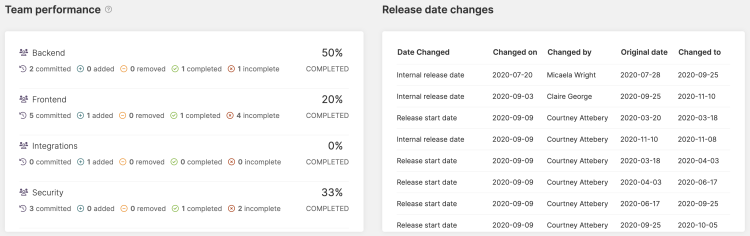
Team performance: If you have integrated your Aha! Roadmaps account with Aha! Develop, look at what each Aha! Develop team Committed to, adjusted, Completed during the release, and left Incomplete. It includes all teams that participated in the release. “Committed” means the amount of work assigned to the team after the release start date.
Release date changes: Track date changes — Start, End, or Internal — associated with your release. Since these dates define your release duration, frequent changes can hamper the team's ability to deliver on time.
Change view type
The release retrospective report is one of several ways to manage releases and epics in your Aha! account. But you do not re-create your work every time. To switch between your views, use the Change view type dropdown to switch between several common views while retaining any filters you have added yourself.
Filters you add yourself will transfer to a new view. Page filters — filters associated with the original view that cannot be removed — will not appear on the new view.
Your View type options are:
Gantt: The Gantt chart view of your work.
Calendar: The calendar view of your work.
Details: The details view of your work.
Progress: This report.
The Change view type dropdown converts your report to a new report, so changing from Gantt to Calendar and back will result in some missing customizations.
Share your report
You might complete a release retrospective live, with the entire product and development teams viewing this report together — and maybe in conjunction with a collaborative sprint retrospective whiteboard. But there are also times when you will want to share this report with stakeholders outside your team. To do that, click the Export button in the upper right of the report.
To export your report to a whiteboard, choose to add the report as an image or as a view.
To invite people outside of your Aha! account to view your report, select Share as webpage. Note: Information visible on hover is only visible to logged-in Aha! account users.
To schedule recurring email delivery of your report, select Schedule email delivery.
For a static version of your report, export your report to PNG image or PDF document.