Aha! Roadmaps | Group features by epic on a Gantt chart
You can use epics to manage groups of features that share a common theme. Features can be linked to both epics and releases, so it can be helpful to visualize epics in a Gantt view, and how they will be delivered through releases.
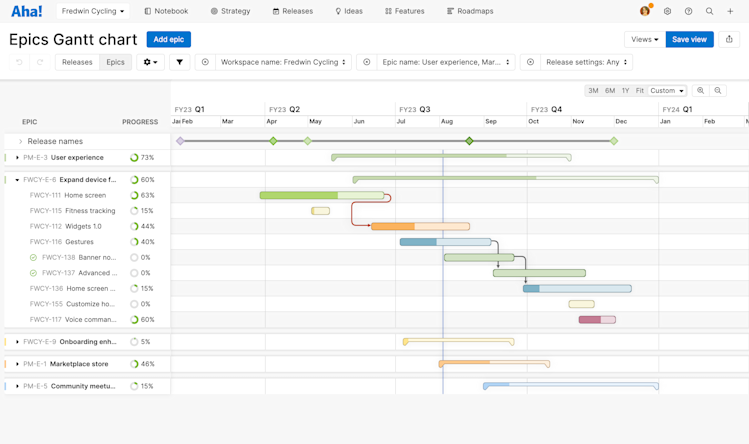
There are two ways to visualize epics on the Gantt chart.
To view a Gantt where the primary relationship is between epics and their features, open the Gantt type dropdown and select Epics and features. You can customize this view just as you can the releases view, including the ability to add dependencies between features and epics. You can also sort epics alphabetically, as well as by start date, end date, or score.
You can choose to color the bars by Workspace or Release as well as Status, Assignee, and Type.
You can see a new field at the top of the Gantt view called Release names. Click this to see the Release dates of the releases in the date range you have chosen. Note: The Release names section will display releases linked to records visible on the Gantt chart. If you have expanded an epic to show its child features, then the Release names section will display all releases linked to that epic and its child features. If you collapse the epic to hide its child features, the Release names section will just display the release linked to the epic.
You can sort epics by their Aha! Roadmaps Score in addition to their Start date, End date, or Name. Note: If the data you sorted by changes over time (or if you drag the epics to create a custom sort order), your Gantt chart will not automatically re-sort itself. If you ever want to re-sort your data by one of these options, just reselect that option from this submenu.
Both features and epics without dates appear in the epics view as well. Features will appear at the start of an epic with those same hazy borders to their bars. Epics will span the width of the timeline with hazy borders on their bars. You can add dates to dateless records, or hide features without dates from the Gantt — choose the More options button next to an epic to Hide all features with no dates, or the More options next to an individual feature to Remove from Gantt. To display the feature again, click the More options button beside the epic and select Show hidden feature.
To view a Gantt where you can visualize features together with their releases and epics, open the Gantt type dropdown and select Releases, epics, and features. This Gantt chart will features within their releases, and any epics associated with those features, even if the epics are not part of the features' release. This option is useful for a comprehensive view of your product plans.
As with the releases Gantt and the epics Gantt, you can customize the comprehensive Gantt to include the information that helps it communicate most effectively. Features, epics, and releases without Start or End dates will appear on this Gantt with hazy borders to indicate missing dates. You can add dates to dateless records, or hide features without dates from the Gantt — choose the More options button next to a release to Hide all features with no dates, or the More options next to an individual feature to Remove from Gantt. To display the feature again, click the More options button beside the epic and select Show hidden feature.